Updated August 2024.
WordPress Posts from your Mobile
Creating WordPress Posts from your mobile is easy using the WordPress – Website Builder App by Automattic which is available for both iPhone and Android devices. This App allows you to create and Publish Blog Posts no matter where you are as long as you have your Mobile device with you.
This article walks you through the steps of downloading the App, logging in to your website and finally creating and publishing your WordPress Post.
Creating a WordPress Blog Post from your Mobile has never been easier!
This Post applies only to Owners and Editors of WordPress sites (i.e. 63% of site owners). Apologies to the other 37%.
Download the WordPress App
- Go to the App store (iPhone) or Play Store (Android)
- Search for ‘WordPress’
- Download and install the WordPress – Website Builder App
- Launch / Open the App

Log in to the WordPress App
- Press Log In to the WordPress App.
- Select ‘Log in by entering your site address’ if you have your own site otherwise log in to your WordPress.com account.
- You will be logged in and can add other sites to your profile at this stage.
There are a range of ways to log in including including key pass. Use which ever method best suits you.

Connect your WordPress site
- Select ‘Add self hosted site’.
- Enter your site URL and press Continue.
- Enter your Username and Password and Press Continue.
- If you get the message ‘XML-RPC services are disabled on this site’ then enable XML-RPC on the site.
- Your site will be added – click on the site to view the WordPress dashboard.
Your site Pages, Post, Media and Comments can be accessed from the control Panel
If you get the message ‘XML-RPC services are disabled on this site’ – enable XML-RPC or install a plugin like ‘REST XML-RPC Data Checker’ to allow access to the user.
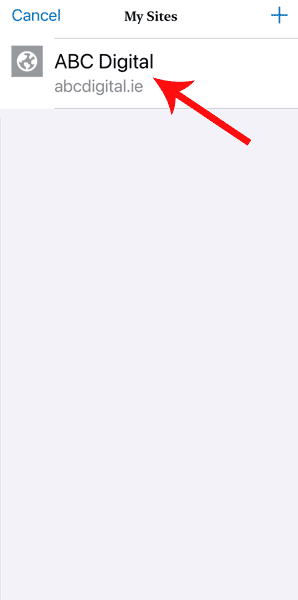
Create a New Post on WordPress
Once you have installed and logged in to the WordPress App on your mobile device it is very easy to create and publish Posts no matter where you are. Also, you are not restricted only to text but you also can format the text and add images to the content.
- Sect the site from MySites (there can be any number of connected sites).
- After selecting the site dashboard, press the ‘+’ sign.
- Select Create Post.
- Add a title.
- Add unique content to the body of the post.
- Use the small ‘+’ to add WordPress blocks this includes text, images any any other WordPress blocks available.
- Images also can be added from a range of other sources like the site by selecting the media icon.
- After adding content press ‘Publish’ at the top-right of the screen.
- Update the Tags and Categories or other options and press the ‘Publish’ button.
…. and that is it!
You can also update pages and posts on your site from the dashboard or do just about anything you can do through the site admin itself.

