Updated August 2024.
WordPress Posts from your Mobile
Creating WordPress Posts from your mobile is easy using the WordPress – Website Builder App by Automattic which is available for both iPhone and Android devices. This App allows you to create and Publish Blog Posts no matter where you are as long as you have your Mobile device with you.
This article walks you through the steps of downloading the App, logging in to your website and finally creating and publishing your WordPress Post.
Creating a WordPress Blog Post from your Mobile has never been easier!
This Post applies only to Owners and Editors of WordPress sites (i.e. 60% of site owners). Apologies to the other 40%.
Download the WordPress App
- Go to the App store (iPhone) or Play Store (Android)
- Search for ‘WordPress’
- Download and install the WordPress (Publish Anywhere) App
- Launch / Open the App
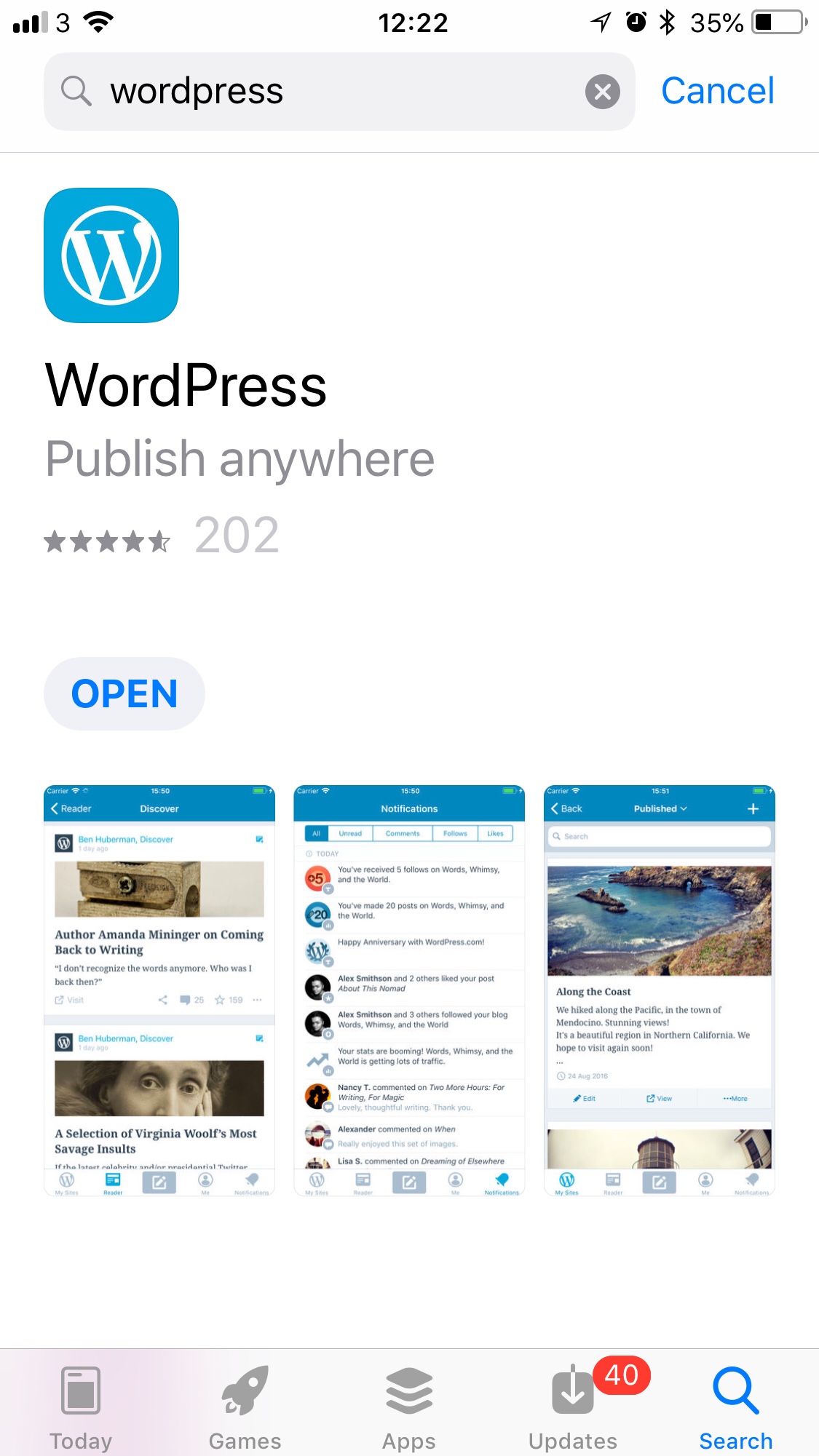
Log in to the WordPress App
- Press Log In to the WordPress App
- Select ‘Log in by entering your site address’ if you have your own site otherwise log in to your WordPress.com account
- Enter your site URL and press Next
- Enter your Username and Password
- You will be logged in and can add other sites to your profile at this stage
- Press Continue
Your site Pages, Post, Media and Comments can be accessed from the control Panel
Create a New Post on WordPress
Once you have installed and logged in to the WordPress App on your mobile device it is very easy to create and publish Posts no matter where you are. Also, you are not restricted only to text but you also can format the text and add images to the content.
- Create a heading
- Add unique content to the body of the post
- While in the body content, press the ‘+’ button at the bottom of the page to add images
- Grant access to your images if the App requests access
- Images on your mobile will display below the text
- Images also can be used from other sources like the site by selecting the required icon
- After adding content press the ‘Publish’ text at the top right of the screen
- Select ‘Publish Now’ on the pop-up screen
- …. and that is it!
For more information see Managing Your Blog On a Mobile Device
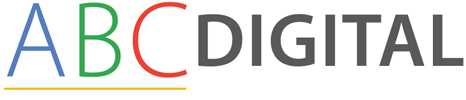


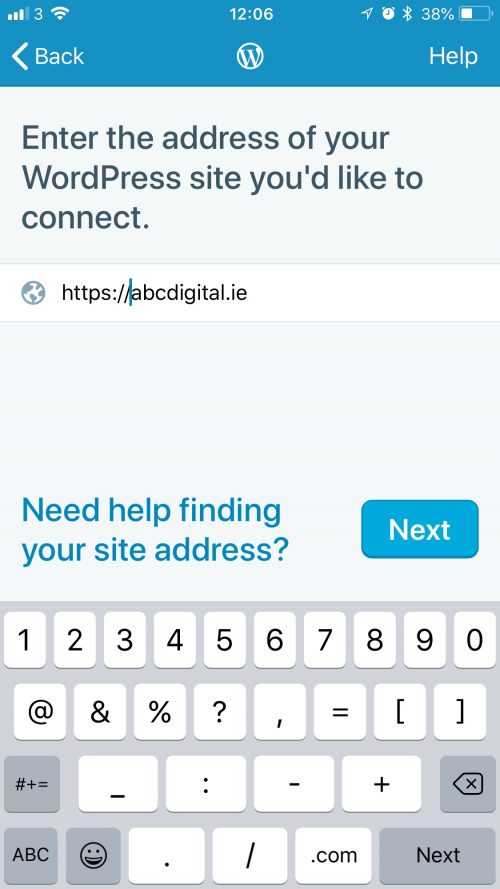
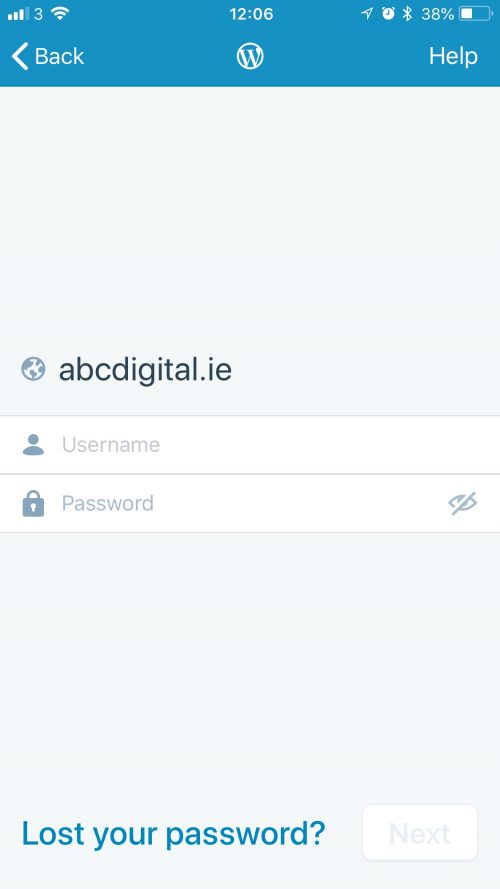
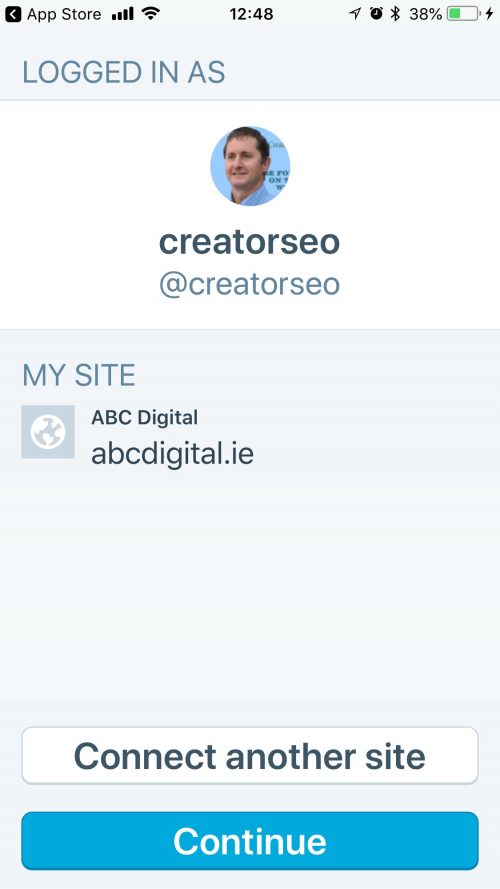
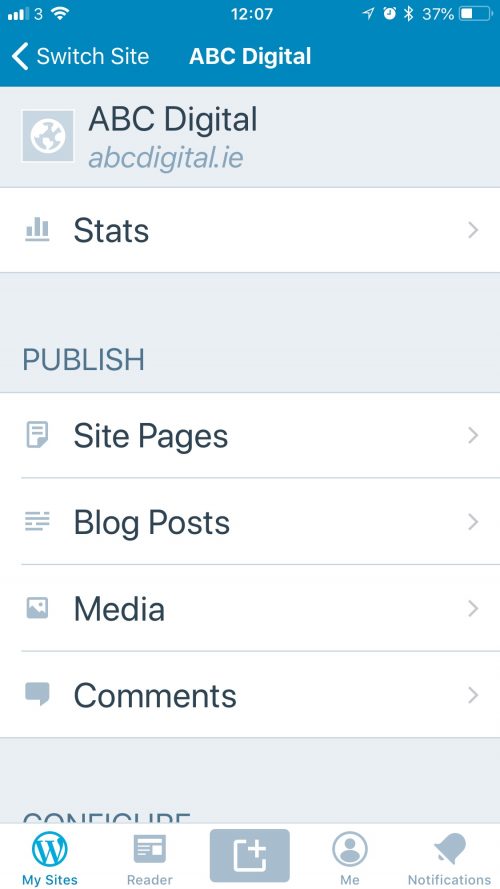
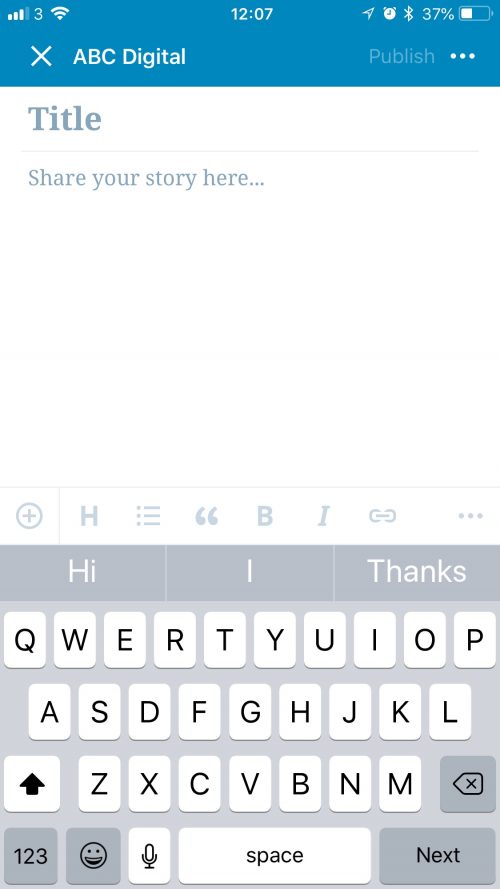
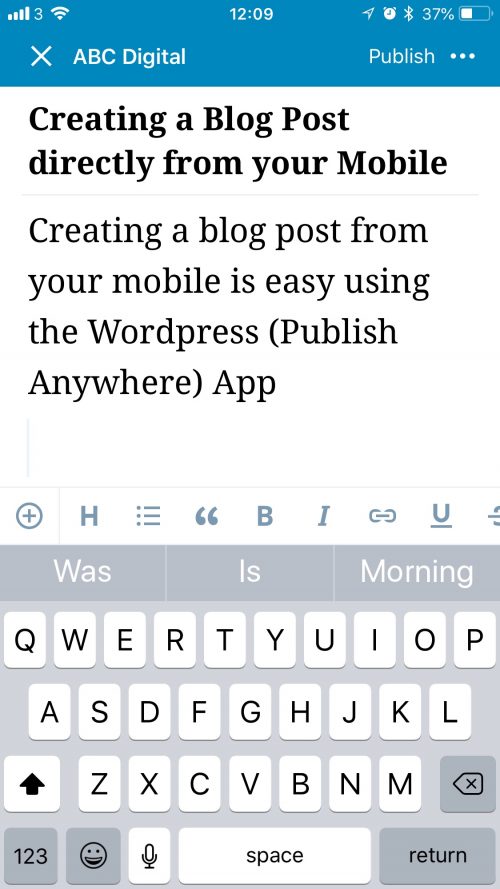
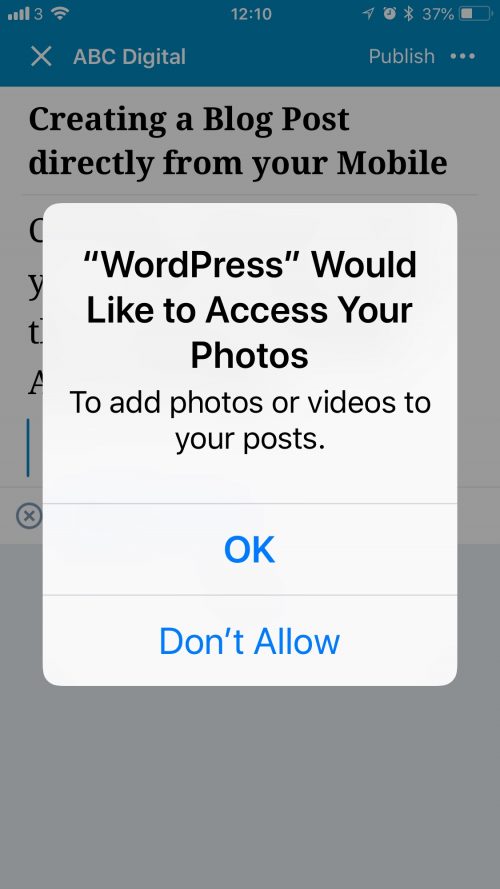
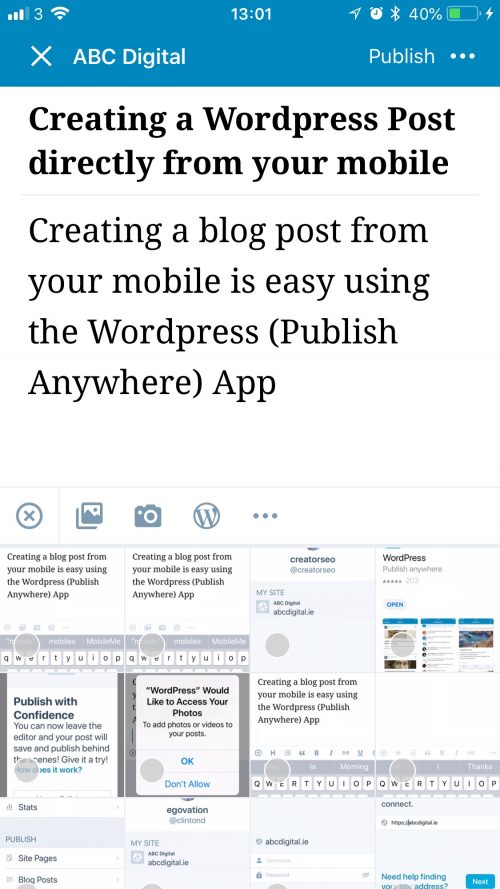
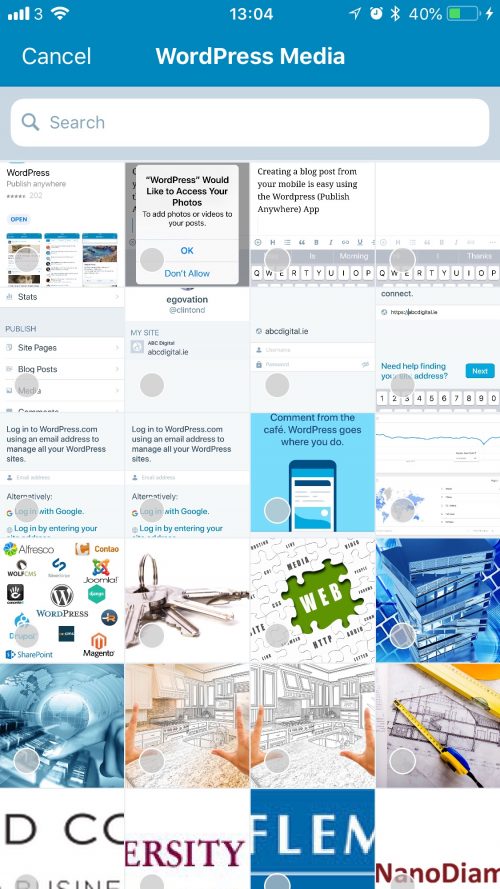
Recent Comments